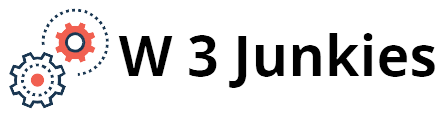Best Ways to Cool Your Computer
Summer is in full swing, the thermometer consistently reads above 30 °C and even the most shaded flats have been invaded by the heat. So it’s time to pay special attention to computer cooling. First, let’s understand the dangers of hot weather.
High ambient temperatures put every computer through a real ordeal. The fact is that both the stability of operation and durability of PC components are very much dependent on the temperature regime. And if you keep in mind that computer components and systems are designed to work in normal conditions, which imply an ambient air temperature within 21 – 25 °C, the summer heat will lead to overheating. The consequences can be as follows:
- A drop in performance due to CPU, NVMe M.2 drives and RAM trotting.
- Accelerated degradation of components with a high level of heat.
- Failure of chip elements, especially capacitors are sensitive.
With hard disks, the risk of bad sectors increases when temperatures exceed 50 °C.
If you are unable to ensure a normal computer room temperature with air conditioning equipment, one of the following methods can be used
Routine Cleaning and Maintenance
The best thing you can do for your computer before the heat sets in is to clean it. Even small amounts of dust on the vents and radiators can significantly slow down the airflow inside the case, especially if it is tightly packed. Computers in dusty workspaces and homes with furry pets are the most susceptible to contamination.
During cleaning, pay attention to the following points
- housing vents;
- heatsinks;
- board surfaces;
- cooler blades;
- rack space between hard drives, if more than one;
- bottom of the case.
Soft brushes and a canister of compressed air can be used for cleaning. However, do not use a household hoover, as it can damage components if handled carelessly. But if there is no other option, be sure to physically disconnect the system unit from the socket before cleaning – unplug the cable. While cleaning, press the hoover hose against the chassis to prevent static build up in the hose and subsequent breakdown of the system components by static discharge. Also block the cooler impellers from spinning with the airflow as they will act as generators in this case.
If you have experience, replace the thermal paste on the CPU and lubricate the cooler axles with synthetic oil if necessary, especially if this is the first service in three or more years.
Correct Location
Try to provide your computer with shade. This applies not only to the system unit, but also to the monitor, printer and speakers. Black plastic housings literally heat up in direct sunlight and this can have a detrimental effect on the performance of the devices.
The laws of convection cause heated air to rise upwards, so the best place to place the system unit is on the floor. Make sure that the case does not stand on a thick and too fluffy carpet, which will interfere with the intake of cold air in the area of the bottom panel. If the system unit does not have wheels or feet of sufficient length, provide it with a level platform.
Another consideration is free space around the case. If your PC runs smoothly in the winter in a cramped space on the desktop, make sure the system unit has maximum airflow during the summer. The front, underneath and side panels should have enough clearance for the case fans to take in air. And a minimum of 30 cm space should be provided from the rear panel to the wall to effectively dissipate the heated air flow out of the enclosure.
Reduced Computer Performance
As you know, maximum system heating is achieved under high loads. Therefore, adjusting your computer’s operating parameters will keep your case cool. However, at the same time the system will lose performance.
If your PC’s central units are overclocked, you can sacrifice FPS in games for the summer and return the system to its base frequencies.
The processor can be slowed down by the power scheme settings. To do this, use the Control Panel to go to the “Power supply” section and set the current circuitry’s advanced settings to maximum CPU state at 80 – 90%. This will reduce the processor frequency and cool the processor down.
To adjust the graphics card, you can enable vertical synchronisation or adjust the maximum FPS value. This is easy to do in the card manufacturer’s proprietary utility. You can also play at medium graphics settings for gaming applications.

Fan Acceleration
Another quick and free method of increasing the efficiency of cooling systems is fan acceleration. Often a PC’s cooling systems are not running at full capacity, leaving a substantial reserve that can be exploited in the heat. Graphics card coolers can be accelerated using proprietary utilities and case fans can easily be overclocked using settings in the BIOS subsystem.
Cooling Upgrade
This is the most expensive, but also the most effective way to reduce the system unit’s microclimate.
Case fans are inexpensive, easy to install and each of them can reduce the temperature in your case by 5 to 10%. So when preparing for the summer season, add a few coolers to your case. To effectively cool a powerful gaming computer, 4 to 7 coolers are used, most of them should work for air intake and only 1-2 for air removal.
CPU cooling should also be as efficient as possible in hot weather. For work and gaming computers, an active cooling system is a prerequisite for quality cooling. When selecting a heat sink, consider that its TDP should be at least 30% higher than the processor’s power.
Water cooling is the choice of gamers, enthusiasts and overclockers. Water cooling is able to reduce processor operating temperatures by 10 – 15 ° C, as well as guarantee a fairly low noise level. However, the cost of a water cooler is also significantly higher than a radiator.